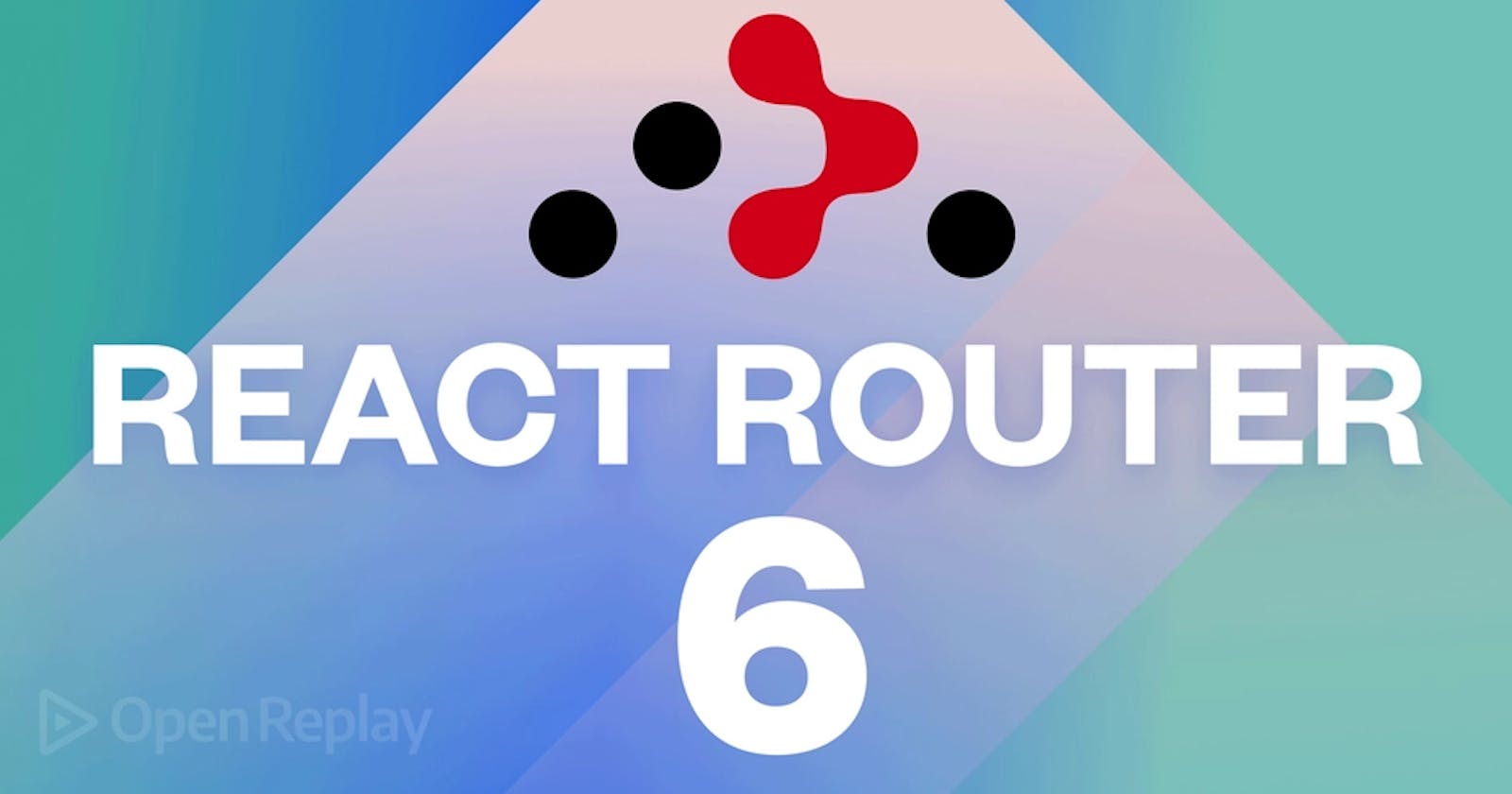Routing with React Router 6
How to use the latest version of React Router for your app
Websites built with Javascript frameworks/libraries like Vue and React JS are Single Page Apps. This means that all the elements on the website are done on a single index.html page. But these frameworks have a way of making a page have nested URL routes even though it is built on a single page. These routes make the page easily navigatable with the back and forward buttons of a browser and break the web app into parts.

React JS as a Single Page App library doesn't include built-in routing capabilities as Angular does; it needs a library called react-router-dom to do this. Now, that library has been in use for a long time, but with a new version (v6) released, a lot of things have been changed in how the library is used.
In this tutorial, we will go over the react-router-dom version 6 library and see how to perform many routing tasks. At the end of this tutorial, you should have grasped how react-router-dom v6 works and how to use it to create navigation links, pass states through links, redirect pages, create nested pages, protect routes, and so on. We assume that the reader has zero knowledge of the react-router-dom library, so the tutorial is easy and accessible to beginners who haven't used previous versions of the library before. On that note, let's get started!
Starting a Router Project
For a quick setup of a React Application, I recommend starting a new React project at stackblitz.com. However, here's a guide on installing React JS on your local machine. After that setup, if we are working locally, we must add the react-router-dom library. (On Stackblitz, just install the package as a dependency.)
npm install react-router-dom@6
The @6 specifies that we are installing version 6 into our project. After the dependency/library is installed, we start our React project.
npm start
With everything working, we are ready to move over to the next stage.
Setting up the Router
The first thing we will do on our website is to create a component encompassing all the different routes we will have in our routing system. This component must be placed at the highest level of the App component. So, open up the project in a code editor and navigate to src/App.js.
import React from "react";
import { BrowserRouter } from "react-router-dom";
function App() {
return (
<BrowserRouter>
</BrowseRouter>
);
}
export default App;
In this file, we imported the BrowserRouter component, and then we used the component to wrap other things in our App.js. Other types of routers have different purposes, but the docs recommend BrowserRouter for web apps.
And now, inside this BrowserRouter component, other components and hooks from react-router-dom can work.
Creating Navigation links
Let's create a Header on our website before creating the navigation links.
import React from "react";
import {BrowserRouter} from "react-router-dom";
function App() {
return (
<BrowserRouter>
<header>
<h1>Hello World</h1>
</header>
</BrowseRouter>
);
}
export default App;
We will create some navigation links that will point to some routes inside our App.js. These routes are created inside the App.js because we want them to be visible on every page. To do that, we must import the NavLink component. The NavLink component is a link component (similar to the <a> tag) that knows whether or not it is "active", meaning it can highlight itself the current page is the page it routes to is on display.
In our src/App.js:
import React from "react";
import { BrowserRouter, NavLink } from "react-router-dom";
function App() {
return (
<BrowserRouter>
<header>
<h1>Hello World</h1>
</header>
<nav>
<NavLink to="">Home</NavLink>
</nav>
</BrowserRouter>
);
}
export default App;
And we should have the picture below on display.
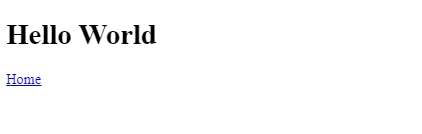
Now, we have a component that points us to the route / whenever we click on it. The to prop shows the Navlink where to go.
We will create some more navigation links using the NavLink component.
import React from 'react';
import { BrowserRouter, NavLink } from 'react-router-dom';
function App() {
return (
<BrowserRouter>
<header>
<h1>Hello World</h1>
</header>
<nav>
<NavLink to="">Home</NavLink>
<NavLink to="about">About</NavLink>
<NavLink to="contact">Contact</NavLink>
</nav>
</BrowserRouter>
);
}
export default App;
And now, we will have this displayed.
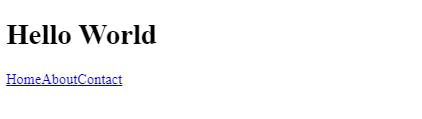
These links lead to the routes /home, /about, and /contact. And whenever they are clicked, the URL of the webpage changes conveying the routes.
Adding the Active Class
The active class merely highlights a link when the page is currently where the link points to. To add it, we first need to define a class that will contain all the styles of our active NavLink. The style class will be defined inside our style.css file.
src/style.css
.nav-active {
color: grey;
font-weight: bold;
}
And then, we make sure we import our CSS file into our App.js.(change the export default on all files).
After that, inside our App.js, we create a string containing the class's name and write a conditional statement that adds the class name whenever it is active. This is possible due to the isActive boolean we are exposed to.
src/App.js
import React from 'react';
import './style.css'
import { BrowserRouter, NavLink } from 'react-router-dom';
export default function App() {
let activeClassName = "nav-active";
return (
<BrowserRouter>
<header>
<h1>Hello World</h1>
</header>
<nav>
<NavLink to="" className={({ isActive }) => isActive ? activeClassName : undefined}>Home</NavLink>
<NavLink to="about" className={({ isActive }) => isActive ? activeClassName : undefined}>About</NavLink>
<NavLink to="contact" className={({ isActive }) => isActive ? activeClassName : undefined}>Contact</NavLink>
</nav>
</BrowserRouter>
);
}
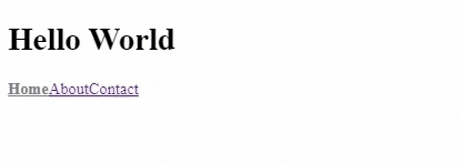
As we can see, the styles are applied to the links when clicked.
Adding Pages to the Routes
Now, we will see how to create pages that correspond with the routes. For this, we need to create a folder called pages inside our src folder and create the following pages:
Home.jsAbout.jsContact.jsError.js
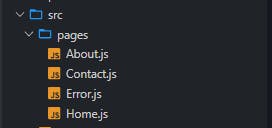
After Creating the pages, we will add some content to the pages.
/src/pages/Home.js
import React from 'react';
function Home(){
return (
<div>
<p>This is the Home Page</p>
</div>
)
}
export default Home;
/src/pages/About.js
import React from 'react';
function About(){
return (
<div>
<p>This is the About Page</p>
</div>
)
}
export default About;
/src/pages/Contact.js
import React from 'react';
function Contact(){
return (
<div>
<p>This is the Contact Page</p>
</div>
)
}
export default Contact;
/src/pages/Error.js
import React from 'react';
function Error(){
return (
<div>
<p>This is the Error Page</p>
</div>
)
}
export default Home;
The Error page was created so that routes that don't match any of the above-defined routes are assigned the Error Page.
Now, the next thing to do is make these routes show whenever we navigate a particular route.
First of all, we need to import a component from react-router-dom called Routes. The Routes component will contain all the different possible routes that can be displayed on that particular segment of a page, and it can be looked at as an array of Routes.
/src/App.js
import React from 'react';
import './style.css'
import { BrowserRouter, NavLink, Routes } from 'react-router-dom';
export default function App() {
let activeClassName = "nav-active";
return (
<BrowserRouter>
<header>
<h1>Hello World</h1>
</header>
<nav>
<NavLink to="" className={({ isActive }) => isActive && activeClassName}>Home</NavLink>
<NavLink to="about" className={({ isActive }) => isActive && activeClassName}>About</NavLink>
<NavLink to="contact" className={({ isActive }) => isActive && activeClassName}>Contact</NavLink>
</nav>
<Routes>
</Routes>
</BrowserRouter>
);
}
To define individual Routes that can be possibly displayed in the Routes component, we use another component called Route.
The Route component accepts two props.
path: This is the path to which the page URL should navigate. This prop is similar to thetoprop of theNavLinkcomponent.element: This contains the element that will be rendered when the page navigates to that route.
/src/App.js
import React from 'react';
import './style.css'
import Home from './pages/Home'
import About from './pages/About'
import Contact from './pages/Contact'
import Error from './pages/Error'
import { BrowserRouter, NavLink, Routes, Route } from 'react-router-dom';
export default function App() {
let activeClassName = "nav-active";
return (
<BrowserRouter>
<header>
<h1>Hello World</h1>
</header>
<nav>
<NavLink to="" className={({ isActive }) => isActive && activeClassName}>Home</NavLink>
<NavLink to="about" className={({ isActive }) => isActive && activeClassName}>About</NavLink>
<NavLink to="contact" className={({ isActive }) => isActive && activeClassName}>Contact</NavLink>
</nav>
<Routes>
<Route path="/" element={<Home/>} />
<Route path="about" element={<About/>} />
<Route path="contact" element={<Contact/>} />
<Route path="*" element={<Error/>} />
</Routes>
</BrowserRouter>
);
}
After creating the Routes, the nav links should lead to the pages they are designated to.
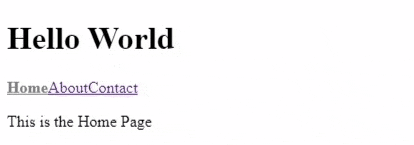
Creating a Normal Link
The way to create regular links in react-router-dom is by using the Link component.
NOTE: Link component is very similar to the NavLink component. The only difference is that NavLink knows when it is active while Link does not.
We will import it into the component/page we want to use it.
For example, we will create a Link inside our Contact page that points to the home page.
/src/pages/Contact.js
import React from 'react';
import { Link } from 'react-router-dom';
function Contact(){
return (
<div>
<p>This is the Contact page</p>
<Link to="/">Back to Home</Link>
</div>
)
}
export default Contact;
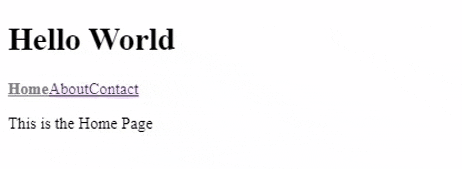
NOTE: To link to pages, use a "/", which shows that we are navigating to the base route. To navigate to other base route pages, we use a / and the name, e.g. /contact, /about, etc.
Open Source Session Replay
OpenReplay is an open-source, session replay suite that lets you see what users do on your web app, helping you troubleshoot issues faster. OpenReplay is self-hosted for full control over your data.
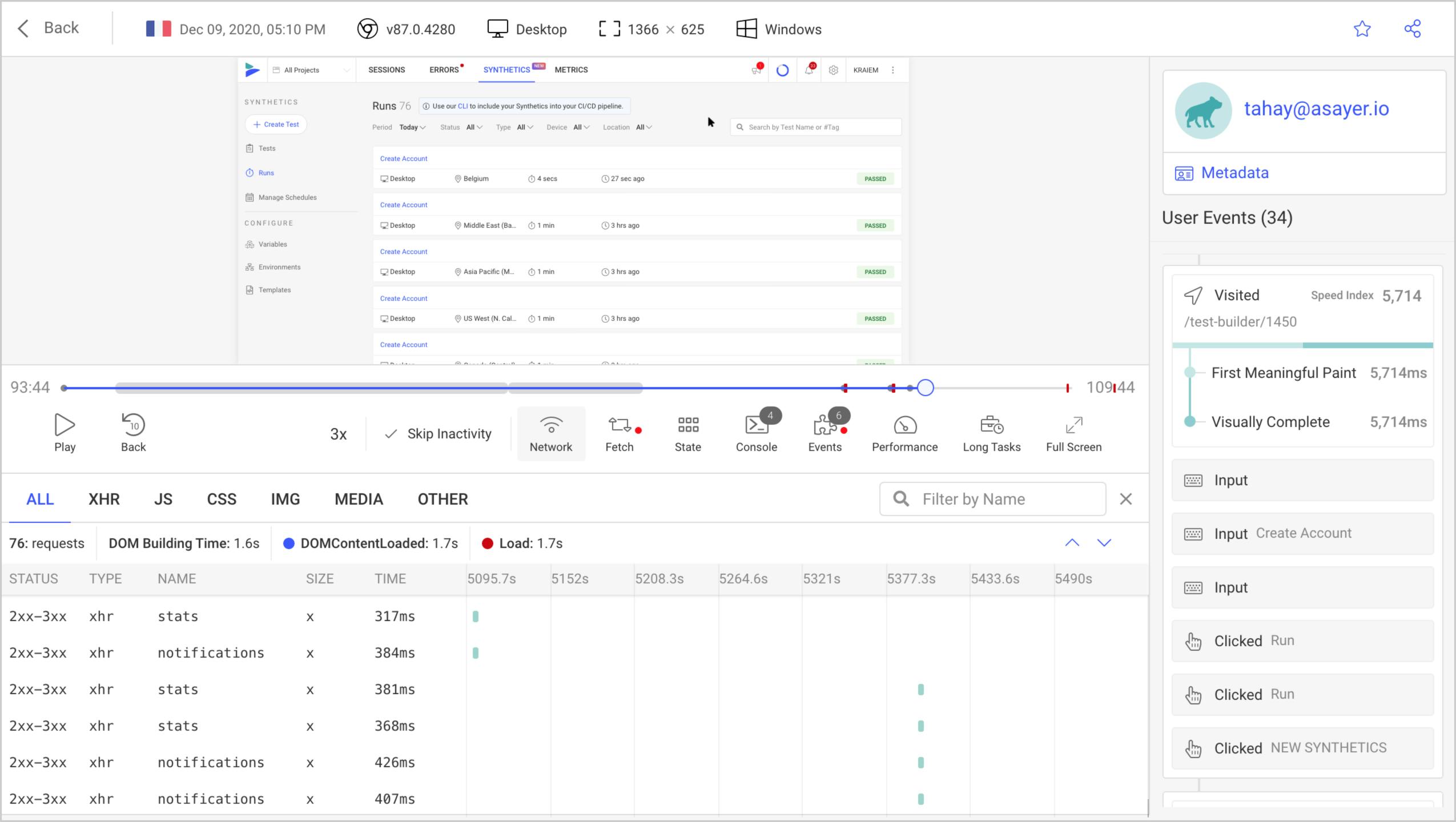
Start enjoying your debugging experience - start using OpenReplay for free.
Redirecting to another Page
Suppose we created a Dashboard page that will redirect us to the home page when clicked. There are two ways to do this in react-router-dom v6.
- Using the
Navigatecomponent - Using the
useNavigatehook
Using the Navigate component
The Navigate element changes the current location of the page whenever rendered. The way to use the Navigate element is to
- import the
Navigatecomponent fromreact-router-dom. - Add a
toprop that points to the location the page is to redirect to.
Adding the dashboard to a nav link in src/App.js
import React from 'react';
import './style.css'
import Home from './pages/Home'
import About from './pages/About'
import Contact from './pages/Contact'
import Error from './pages/Error'
import { BrowserRouter, NavLink, Routes, Route, Navigate } from 'react-router-dom';
export default function App() {
let activeClassName = "nav-active";
return (
<BrowserRouter>
<header>
<h1>Hello World</h1>
</header>
<nav>
<NavLink to="" className={({ isActive }) => isActive && activeClassName}>Home</NavLink>
<NavLink to="about" className={({ isActive }) => isActive && activeClassName}>About</NavLink>
<NavLink to="contact" className={({ isActive }) => isActive && activeClassName}>Contact</NavLink>
<NavLink to="dashboard">Dashboard</NavLink>
</nav>
<Routes>
<Route path="/" element={<Home/>} />
<Route path="about" element={<About/>} />
<Route path="contact" element={<Contact/>} />
<Route path="dashboard" element={<Navigate to="/" />} />
<Route path="*" element={<Error/>} />
</Routes>
</BrowserRouter>
);
}
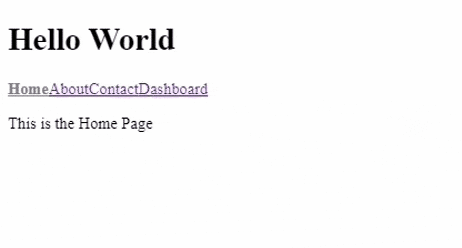
And now, whenever we click on the dashboard link, it takes us back to the home page.
Using the useNavigate hook
The useNavigate hook can also be used to redirect pages. Suppose we have a button on our About page that redirects us to the homepage. We will:
- import the
useNavigatehook - define a variable called
navigatethat calls theuseNavigatefunction - call the navigate function and give the path to be redirected to as a parameter
/src/pages/About.js
import React from 'react';
import { useNavigate } from 'react-router-dom';
function About(){
let navigate = useNavigate();
return (
<div>
<p>This is the About Page</p>
<button onClick={()=> navigate("/")}>Redirect</button>
</div>
)
}
export default About;
And we should have this:
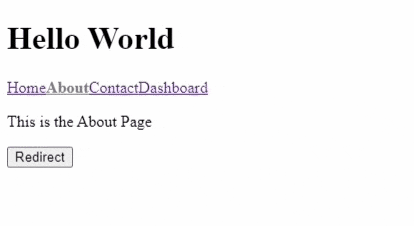
Passing States with Router
While passing states in react-router-dom, there are three ways to achieve this:
- Using the
Linkcomponent - Using the
Navigatecomponent - Using the
useNavigatehook
Using the Link component
We will pass data using the Link component from our Contact page to our Home page.
/src/pages/Contact.js
import React from 'react';
import { Link } from 'react-router-dom';
function Contact(){
return (
<div>
<p>This is the Contact page</p>
{/* Pass in any Values you want to save in state, inside the state prop */}
<Link to="/" state={"From Contact Page"}>Back to Home</Link>
</div>
)
}
export default Contact;
And now, to access the state, we use another hook called useLocation inside the page receiving the information (Home Page). This hook will expose us to the value inside the state variable.
/src/pages/Home.js
import React from 'react';
import { useLocation } from 'react-router-dom'
function Home(){
let location = useLocation();
return (
<div>
<p>This is the Home Page</p>
{ location.state && <p>From Dashboard</p>}
</div>
)
}
export default Home;
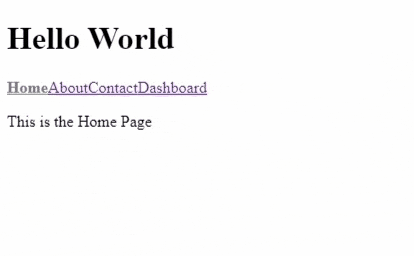
Using the Navigate component
The Navigate component can also pass states in a react-router-dom. This is done by giving the Component state prop that contains the value we will want it to have. For example, our Dashboard redirects to our Home Page using the Navigate component. Now we will pass a state value into the Navigate component, which will get displayed on the Home page.
/src/App.js
...
<Route path="dashboard" element={<Navigate to="/" state={"From Dashboard"}/>} />
...
/src/pages/Home.js
import React from 'react';
import { useLocation } from 'react-router-dom'
function Home(){
let location = useLocation();
return (
<div>
<p>This is the Home Page</p>
{ location.state && <p>From Dashboard</p>}
</div>
)
}
export default Home;
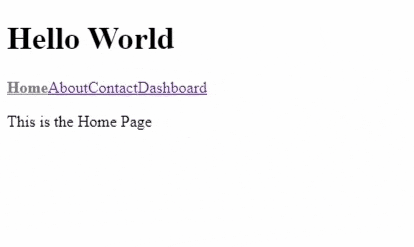
Using the useNavigate hook
The function navigate(), which we called when learning how to redirect pages using the useNavigate hook, accepts two parameters: to and an object that contains a state. We will make the Redirect button carry a state to the home page.
/src/pages/About.js
import React from 'react';
import { useNavigate } from 'react-router-dom';
function About(){
let navigate = useNavigate();
return (
<div>
<p>This is the About Page</p>
<button onClick={()=> navigate("/", { state: "From the About Page"})}>Redirect</button>
</div>
)
}
export default About;
/src/pages/Home.js
import React from 'react';
import { useLocation } from 'react-router-dom'
function Home(){
let location = useLocation();
return (
<div>
<p>This is the Home Page</p>
{ location.state && <p>From the About Page</p>}
</div>
)
}
export default Home;
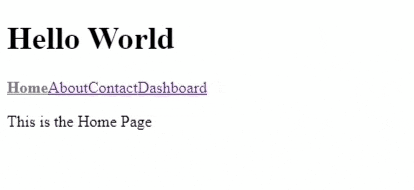
Protected Routes
Sometimes in our routing system, we might not want users to visit a particular page if they are not authenticated. We stop users from accessing these pages by protecting the routes.
Setting up a simple Auth System
In this part of the tutorial, we will bring in the useState hook, which will help us set a boolean login state. This state will then determine if the user can be taken to the dashboard page, which is the route we would like to protect.
/src/App.js
...
let [loggedIn, setLoggedIn] = useState(null);
function handleLogin(){
setLoggedIn(true);
}
function handleLogout(){
setloggedin(false);
}
...
<Route path="/" element={<Home login={handleLogin} />} />
...
Now, we have a function that logs a user in, and a function that logs a user out, and we have passed that function as a prop to the Home component. The next thing to do is create a login button on the home page.
/src/pages/Home.js
import React from 'react';
import { useLocation } from 'react-router-dom';
function Home({ login }) {
let location = useLocation();
return (
<div>
<p>This is the Home Page</p>
<button onClick={login}>Login</button>
{/* {location.state && <p>From the About Page</p>} */}
</div>
);
}
export default Home;
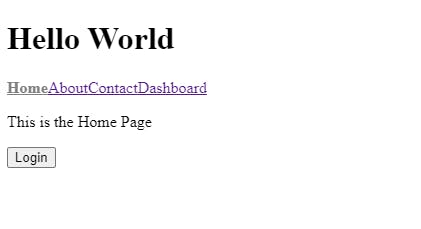
So, the user is automatically logged in whenever he clicks Login.
Creating a Dashboard Page
This will be the page where the user will be redirected whenever logged in. We will create a new /Dashboard.js file inside the pages folder and then add the following code.
/src/pages/Dashboard.js
import React from 'react';
function Dasboard({ logout}){
return (
<div>
<p>Welcome User </p>
<button onClick={logout}>Logout</button>
</div>
)
}
export default Dashboard;
Protecting the Dashboard Page
To protect the Dashboard page, we will write a conditional statement on the route of the dashboard.
/src/App.js
...
import Dashboard from './pages/Dashboard'
...
<Route
path="/"
element={
loggedIn ?
<Navigate to="/dashboard"/> :
<Home login={handleLogin} />}
/>
<Route
path="dashboard"
element={
loggedIn ?
<Dashboard logout={handleLogout}/> :
<Navigate to="/" state="From Dashboard" />}
/>
This will prevent the user from accessing the route if the user is not logged in. But once the user is logged in, the route is now accessible. Finally, let us redirect to the dashboard whenever the user clicks the Logout button.
/src/pages/Home.js
import React from 'react';
import { useNavigate } from 'react-router-dom';
function Home({ login }) {
let navigate = useNavigate();
return (
<div>
<p>This is the Home Page</p>
<button onClick={()=>{
login();
navigate('/dashboard')
}}>
Login
</button>
{/* {location.state && <p>From the About Page</p>} */}
</div>
);
}
export default Home;
And now, we should have a fully working simple Auth system and protected Dashboard route.
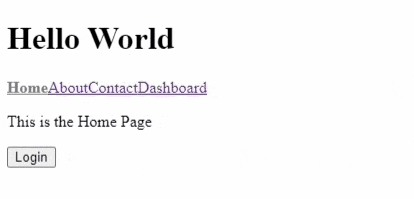
Adding Nested Routes
We are going to create a /dashboard/settings route which means we will have the settings route inside the dashboard route.
/src/App.js
...
<Route
path="dashboard"
element={
loggedIn ?
<Dashboard logout={handleLogout}/> :
<Navigate to="/" state="From Dashboard" />}
>
<Route path="settings" element={<p>This is the nested Settings route</p>}/>
</Route>
...
The nested Route component creates a /settings inside /dashboard. But for this to work, we must import the Outlet component into our Dashboard.js.
/src/pages/Dashboard.js
import React from 'react';
import { Outlet, Link } from 'react-router-dom';
function Dasboard({ logout }){
return (
<div>
<p>Welcome User </p>
<Link to="settings">Settings</Link>
<Outlet/>
<button onClick={logout}>Logout</button>
</div>
)
}
export default Dashboard;
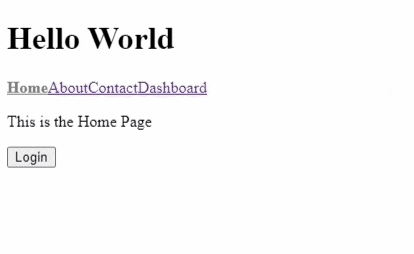
Using useParams
useParams is a react-router-dom hook with access to a URL parameter value. We will create a Profile.js page that will grab whatever id we give the URL and display it on the page.
/src/pages/Profile.js
import React from 'react';
import { useParams } from 'react-router-dom';
function Profile(){
let { userId } = useParams();
return (
<div>
<p>The id of this user is { userId }</p>
</div>
)
}
export default Profile;
/src/App.js
import Profile from './pages/Profile'
...
<Route path="profile">
<Route path=":userId" element={<Profile/>}/>
</Route>
And now, whenever we navigate to /profile/1 (Note: The id can be any value), we have this displayed:
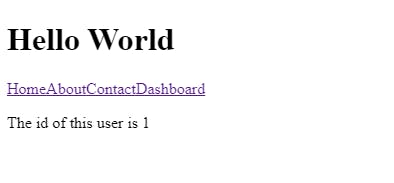
Conclusion
react-router-dom v6 is a library with many features, and we have gone over the basics of how the library works. We have learned
- Creating navigation links
- Adding pages to routes
- Creating normal links
- Redirecting pages
- Protecting routes and a lot more!
With this, you should comfortably know how to use the react-router-dom library version 6.
The source code of all the operations performed in this tutorial can be found here on Stackblitz. stackblitz.com/edit/react-kunxgu
References
- Official React Router Documentation: reactrouter.com